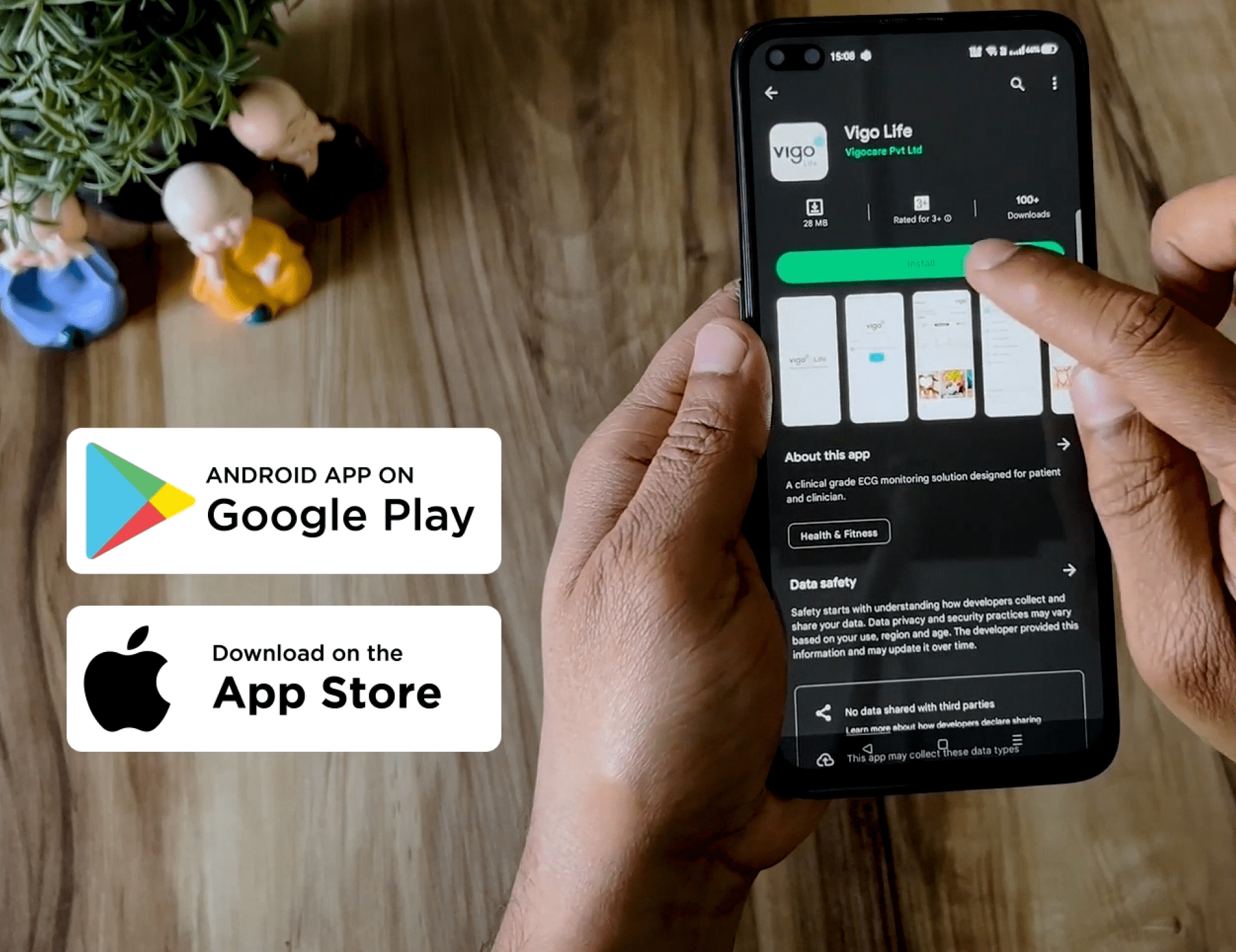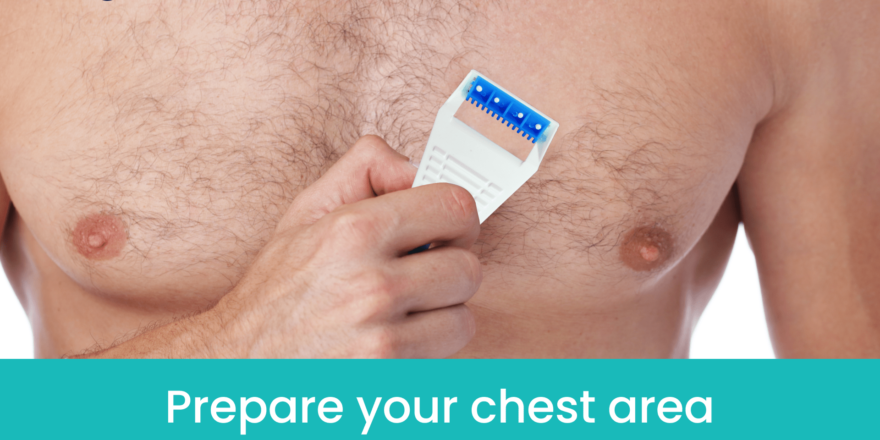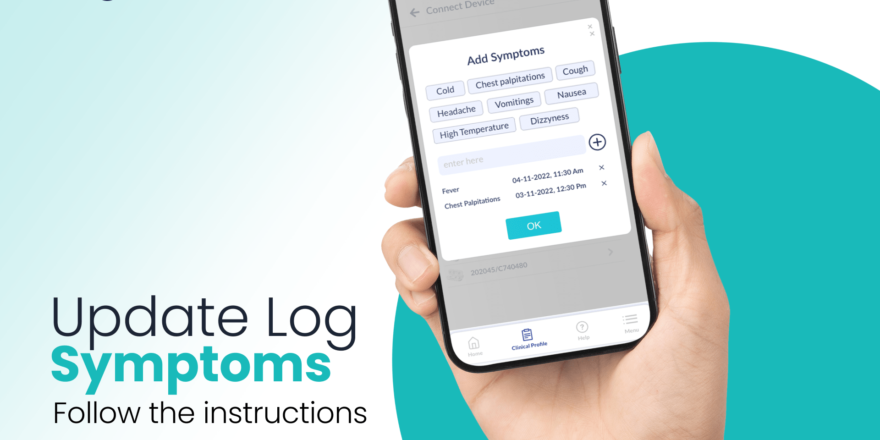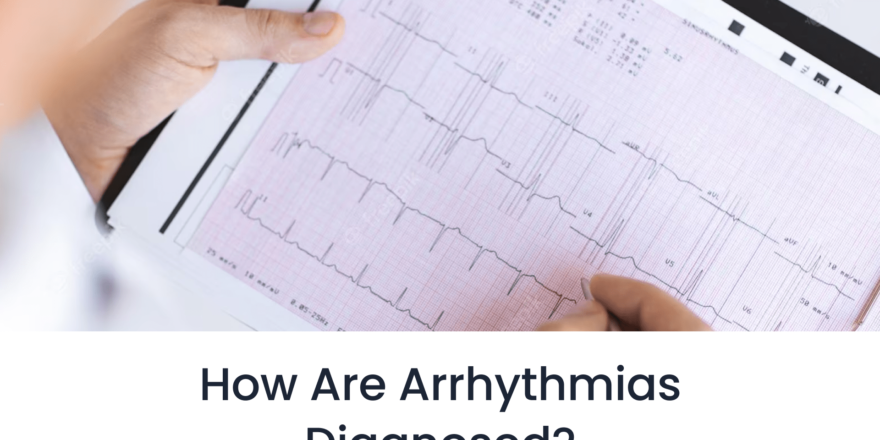Downloading the Vigo Life app is quick and easy. Simply visit your device’s app store, search for “Vigo Life,” and tap on the app when it appears in the search results. Then, click on the “Download” or “Install” button, and the app will be downloaded and installed on your device. Once the installation is complete, you can open the Vigo Life app and begin your journey toward monitoring and improving your heart health.
If you are using an Android mobile, please follow the below steps;
Open the Google Play Store on your Android device.
- Tap the search bar at the top of the screen and type “Vigo Life”.
- Select the Vigo Life app from the search results.
- Tap the “Install” button.
- Review the app permissions, if prompted, and then tap “Accept” or “Install”.
- Wait for the app to download and install on your device.
- Once the installation is complete, you can find the Vigo Life app on your home screen or in your app drawer.
- Tap on the app icon to open it and start using Vigo Life to monitor your heart health
If you are using an iPhone, please follow the below steps;
- Open the App Store on your iPhone.
- Tap the search icon at the bottom of the screen and type “Vigo Life” in the search bar.
- Select the Vigo Life app from the search results.
- Tap the “Get” button, which will then turn into an “Install” button.
- Authenticate with your Apple ID (Face ID, Touch ID, or password) if required.
- Wait for the app to download and install on your device.
- Once the installation is complete, you can find the Vigo Life app on your home screen.
- Tap on the app icon to open it and begin using Vigo Life to monitor and improve your heart health.
Note: The specific steps may vary slightly depending on the version of Android or iOS on your device, but the general process remains the same.